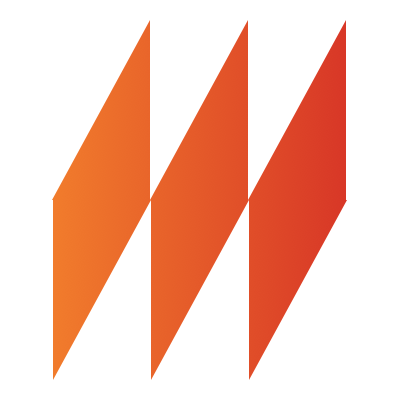Introduction
Overview
Inspired by Elm, MeltJS is a light framework for building reactive web user interfaces. It has a strong emphasis on simplicity.
MeltJS has three essential parts:
- Model: The state of the whole application
- Template: The way to render the model as HTML, MeltJS uses single curly bracket, e.g.
{expression}, notation to bind the expressions to DOM elements - Update: The place where you define the functions that respond to user’s actions and update the model. Similar to Redux, the update functions are pure functions, they should return a new model instead of mutating the existing one.
When developing with MeltJS, the typical approach is to go from the model, then to the template (the view), and then to the update.
Let’s say we want to create a simple counter application which allows the users to increase and decrease the count.
The complete code of this example can be found at this JSFiddle, but it would be better to open the Hello World JSFiddle in a separate tab, and follow along as we go through the example.
First we need to decide the data structure and the default values for the application and put it into the model.
The model is very simple in this case, it only includes a count field, which should be set to 0 by default. So the initial code should be:
|
|
Of course the code shown above won’t produce any result because no view/template is defined.
Then, we should think about how to visualize the model - render the model into html. We only want to show the count as plain text, so the code should be like this:
|
|
The next step is to handle the user actions. We want to support two actions increase, increasing the count by 1 and decrease, decreasing the count by 1. In orde to do that, We need to create two update functions which take an context object as the argument and return a new model.
|
|
Then we can pass them to the update object making them available in the template, and then call it from the template. During runtime, when the buttons are clicked, MeltJS will wrap the current model into the context argument and pass it to the corresponding update functions.
|
|
Template Syntax
Text Interpolation
MeltJS supports React-like single curly bracket notation to bind the expressions to DOM elements.
|
|
Class Binding
You can use built-in class directive to toggle a specific class in the DOM element. In the following example the completed class will be added to the span element if variable isCompleted is true, and removed if it’s ‘false’.
You can also toggle multiple classes at the same time, here is one example to apply classes foo and bar to the span element using an array:
Structural Binding
You can not only bind the data into text and properties of the DOM, but the structure of the DOM.
The built-in directive if can be used to conditionally render an element based on an expression.
|
|
Structural directive each comes into play when you want to render a list of items into DOM elements.
|
|
- {todo}
Component
Components play a very important role in code reusability and separation of concerns. You can develop simple and straightforward components and compose them to create complex UIs. MeltJS has build-in support for components.
|
|
In the previous example, we defined a todo component and used it in the application template. Once you define a component, using it in the template is just like using the normal HTML elements. Of course, the todo component was a bit boring because it could only render a non-changeable DOM element.
We can make it more ‘dynamic’ by passing data to it via props.
|
|
|
|
We defined a todo component which receives 2 props from the parent: text which is the text of the todo item and completed which tells whether the todo item has been completed. We also used the class directive to apply the ‘completed’ css class to the element if variable completed is true, thus giving the li element a line-through text decoration.
This wraps up the introduction of MeltJS. To summarize, we’ve talked through the core concepts - Model, Template and Update, the react-like binding syntax and the components. MeltJS offers a lot more than this, you can read through this guide to learn more advanced concepts such as Custom Directives and Containers etc.